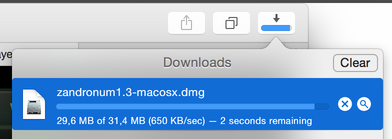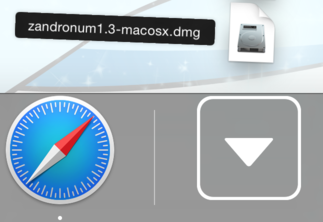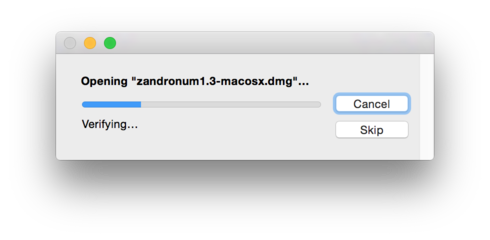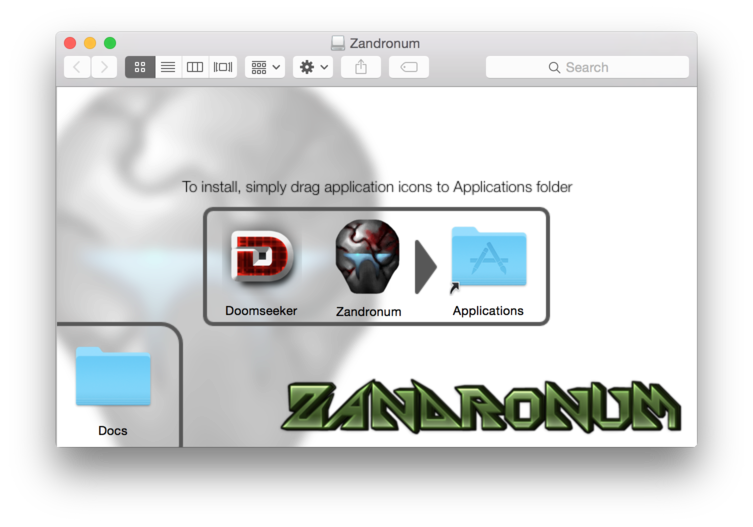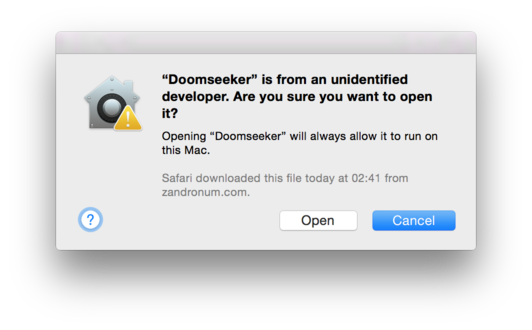Install Zandronum on OS X
Installation
Installation of Zandronum on OS X isn't much different from installing any other OS X application.
Getting the latest version
First go to zandronum.com page. You will notice a button on the top right of the page that says: «Get the latest version for Mac OS X». Click it, then the download of disk image will begin.
Opening the disk image and installing
To open disk image, click on your Downloads folder in the Dock and then click on zandronum-macosx.dmg (the actual name might depend on the version downloaded). In case you do not have a Downloads folder in the Dock, active Finder and in the Menu Bar open Go > Downloads or just press ⌥⌘L.
Disk image will start opening.
After is has opened, you will see contents of the disk image. If you do not, activate Finder and open mounted disk image manually (it should appear on the Desktop, and if not, then in the Sidebar). To install Zandronum, simply drag it to Applications folder on the right. Since Zandronum is mainly an online port, it is strongly to install Doomseeker as well.
Launching
For the first launch you will have to bypass Gatekeeper in order to launch Doomseeker. Gatekeeper is an anti-malware feature of the OS X. Some people disable Gatekeeper as a whole, but it is strongly not recommended unless you are certainly sure what you are doing. If you already have Gatekeeper disabled, you can skip this step and proceed directly to Configuring.
First off, activate Finder and go to /Applications folder. You can do so by clicking Applications on the Sidebar, opening Go > Applications in the Menu Bar, or simply pressing ⇧⌘A. Then find Doomseeker (or Zandronum if you did not install Doomseeker) application, right-click (two-finger click for Trackpads or control-click for single-button Apple Mouses) it and select Open. Do NOT launch it the other way; opening a Contextual Menu and clicking Open whitelists application for Gatekeeper and allows you to run it even if it was obtained from untrusted source (Zandronum and Doomseeker are considered obtained from untrusted source because no identified Apple Developer signs these applications to be identified).
Once done, a window appears asking if you really want to launch the application. Clicking Open will permamently whitelist the application, and you will be able to launch it without any more problems ever. Note that if you whitelist Doomseeker, you do not need to separately whitelist Zandronum the same way: Doomseeker easily launches Zandronum bypassing Gatekeeper.
Configuring
It's a good idea to create a folder named Zandronum in your Documents folder. Zandronum can automatically load any files from this location, thus this is a good place for keeping your IWADs.
If you have installed Doomseeker, start it up, then open Doomseeker in the Menu Bar, then go to Preferences…. In the Configuration window, go to Engines > Zandronum. In the Path to executable text field, enter:
/Applications/Zandronum.app
It is also a good idea to add ~/Documents/Zandronum folder into File paths. Go to File paths in Configuration window, press Add, then go to Users/<your username here>/Documents/Zandronum, press Choose. To save settings, press OK in the Configuration window.
Congratulations, basic installation of Zandronum on OS X is complete!
Uninstallation
To remove Zandronum from your Mac, delete the following files and folders:
/Applications/Zandronum.app ~/Documents/Zandronum ~/Library/Preferences/zandronum.ini (your configuration file, if you plan reinstalling Zandronum or just don't want to lose your settings, keep this one)
If you have installed Doomseeker, then remove these aswell:
/Applications/Doomseeker.app ~/Library/Preferences/Doomseeker ~/Library/Application Support/Doomseeker