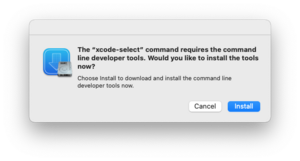Compiling Zandronum on Mac: Difference between revisions
(more stuff added) |
(fixes) |
||
| Line 19: | Line 19: | ||
**[https://brew.sh/ HomeBrew] or [https://www.macports.org/ Macports] (''Not recommended for building using M1 or M2 (ARM64) CPU'') | **[https://brew.sh/ HomeBrew] or [https://www.macports.org/ Macports] (''Not recommended for building using M1 or M2 (ARM64) CPU'') | ||
**Rosetta 2 (for building X86_64 binaries ''using M1 or M2 (ARM64) CPU'') | **Rosetta 2 (for building X86_64 binaries ''using M1 or M2 (ARM64) CPU'') | ||
== Installing Xcode == | == Installing Xcode == | ||
Revision as of 12:25, 29 August 2022
Open a terminal and copy and paste the whole code box for each step.
Install dependencies
Zandronum needs certain tools and development files in order to compile:
- Required
- Xcode
- CMake
- Mac OS SDK
- SDL2 with SDL 1.2 Compatibility
- GLEW
- FMOD Ex 4.44.64
- Openssl (for Zandronum 1.3 or later)
- SQLite (for Zandronum 1.3 or later)
- TortoiseHg (needed in order to download the source and compile in commit meta data)
- Optional
- Fluidsynth (For Midi Device)
- zlib (Zandronum has a copy of it and will be statically compiled in if not found)
- libbzip2 (possibly static)
- libjpeg (possibly static)
- HomeBrew or Macports (Not recommended for building using M1 or M2 (ARM64) CPU)
- Rosetta 2 (for building X86_64 binaries using M1 or M2 (ARM64) CPU)
Installing Xcode
There are 3 ways to install Xcode:
Command line Tools:
Open Terminal and paste this Command:
xcode-select --install
it will pop up this:
Install it (Beware its big so makes sure you got enough space and it takes awhile depending on your internet and drive speed)
App Store (if you have an newer system):
Xcode (Click the link. It will go straight to the App Store)
Apple developer (if you have an older system):
https://developer.apple.com/download/all/ (Sign In is required. it includes Command line Tools as well)
Installing from HomeBrew or Macports
HomeBrew (MacOS 10.15 - Latest) :
brew install jpeg-turbo fluid-synth openssl sdl2 sdl12-compat
MacPorts (Legacy MacOS):
sudo port install jpeg-turbo fluid-synth openssl sdl2 sdl12-compat
Installing CMake GUI and TortoiseHG
Download CMake and TortoiseHG
Open up the DMG and copy them into Applications (or drag them).