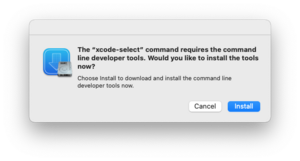Compiling Zandronum on Mac: Difference between revisions
(more stuff added for sdl) |
(More work done) |
||
| Line 56: | Line 56: | ||
== Compiling SDL12-Compat == | == Compiling SDL12-Compat == | ||
==== If you already have this installed using HomeBrew or Macports. Please skip this | ==== If you already have this installed using HomeBrew or Macports. Please skip this section. ==== | ||
Create a Directory like this: | Create a Directory like this: | ||
cd ~/zandronum_build && mkdir -pv sdl_pack | cd ~/zandronum_build && mkdir -pv sdl_pack | ||
| Line 71: | Line 71: | ||
Better if you build it inside the source, So do the same in Browse Build. Add new folder into sdl12-compat called build | Better if you build it inside the source, So do the same in Browse Build. Add new folder into sdl12-compat called build | ||
When you click Configure it will popup a window choose "Unix Makefile" (Its faster than using Xcode type) and click done | When you click Configure it will popup a window choose "Unix Makefile" (Its faster than using Xcode type) and click done | ||
Config how the image looks below it should be like this: | Config how the image looks below it should be like this: | ||
[[File:SDL macOS 2.png|border|left|frameless|300x300px]] | [[File:SDL macOS 2.png|border|left|frameless|300x300px]] | ||
<blockquote>Make Sure you disable SDL12TEST as we don't need it also make it x86_64 as the default arch because we are not using ARM64 till further releases.</blockquote> | <blockquote>Make Sure you disable SDL12TEST as we don't need it also make it x86_64 as the default arch because we are not using ARM64 till further releases.</blockquote> | ||
| Line 80: | Line 82: | ||
When you checkmark advanced mode it should give you SDL2 Section. | When you checkmark advanced mode it should give you SDL2 Section. | ||
Still config only SDL_INCLUDE_DIR Don't worry about the Library. | Still config only SDL_INCLUDE_DIR Don't worry about the Library. | ||
[[File:Sdl advanced.png|border|left|frameless]] | [[File:Sdl advanced.png|border|left|frameless]] | ||
| Line 87: | Line 90: | ||
Generate, then Compile it will give you 2 files. | |||
cd ~/zandronum_build/sdl_pack/sdl12-compat/build/ && make | |||
== TortoiseHG == | |||
Open TortoiseHG.app | |||
Go to File -> Clone Repository | |||
Add this line it to the source line: | |||
https://hg.osdn.net/view/zandronum/zandronum-stable | |||
Browse where you put zandronum_build in: | |||
it should be like this: | |||
[[File:TortoiseHGclone.png|border|left|frameless]] | |||
Click clone | |||
==== Stable ==== | |||
if you are looking for Stable version go to Repository -> Update | |||
it should pop up like this: | |||
[[File:Zan 3.1.png|left|frameless]] | |||
<blockquote>Go to the dropdown and find ZA_3.1 then Update.</blockquote> | |||
you might need to add this patch for bundling an app: (if its does give you the text file download it by Right click and Save as ) | |||
https://osdn.net/downloads/users/39/39032/Appbundle.patch/ | |||
Revision as of 03:13, 30 August 2022
Install dependencies
Zandronum needs certain tools and development files in order to compile:
- Required
- Xcode
- CMake
- Mac OS SDK
- SDL2 with SDL 1.2 Compatibility
- GLEW
- FMOD Ex 4.44.64
- Python3 (It's Already on the Mac)
- Openssl (for Zandronum 1.3 or later)
- SQLite (for Zandronum 1.3 or later)
- TortoiseHg (needed in order to download the source and compile in commit meta data)
- Optional
- Fluidsynth (For Midi Device)
- zlib (Zandronum has a copy of it and will be statically compiled in if not found)
- libbzip2 (possibly static)
- libjpeg (possibly static)
- HomeBrew or Macports (Not recommended for building using M1 or M2 (ARM64) CPU)
- Rosetta 2 (for building X86_64 binaries using M1 or M2 (ARM64) CPU)
Installing Xcode
There are 3 ways to install Xcode:
Command line Tools
Open Terminal.app and paste this Command:
xcode-select --install
it will pop up this:
Install it (Beware its big so makes sure you got enough space and it takes awhile depending on your internet and drive speed)
App Store (if you have an newer system)
Xcode (Click the link. It will go straight to the App Store)
Apple developer (if you have an older system)
https://developer.apple.com/download/all/ (Sign In is required. it includes Command line Tools as well)
Installing from HomeBrew or Macports
HomeBrew (MacOS 10.15 - Latest)
brew install jpeg-turbo fluid-synth openssl sdl2 sdl12-compat
MacPorts (Legacy MacOS)
sudo port install jpeg-turbo fluid-synth openssl sdl2 sdl12-compat
Installing CMake GUI and TortoiseHG
Download CMake and TortoiseHG
Open up the DMG and copy them into Applications (or drag them).
Create zandronum_build directory
Into Terminal.app and paste this Command::
mkdir -pv ~/zandronum_build
Compiling SDL12-Compat
If you already have this installed using HomeBrew or Macports. Please skip this section.
Create a Directory like this:
cd ~/zandronum_build && mkdir -pv sdl_pack
Download SDL2 and SDL 1.2 Compatibility, extract it and add it in to folder we just added above
Or
Clone it:
git clone https://github.com/libsdl-org/sdl12-compat.git && git clone https://github.com/libsdl-org/SDL.git
Click on the CMake app that you added into the applications, It will give you a warning that you downloaded third party app on mac, Just hit OK.
Click Browse Source, Choose where you put sdl12-compat in then open.
Better if you build it inside the source, So do the same in Browse Build. Add new folder into sdl12-compat called build
When you click Configure it will popup a window choose "Unix Makefile" (Its faster than using Xcode type) and click done
Config how the image looks below it should be like this:
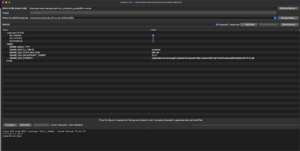
Make Sure you disable SDL12TEST as we don't need it also make it x86_64 as the default arch because we are not using ARM64 till further releases.
When you checkmark advanced mode it should give you SDL2 Section.
Still config only SDL_INCLUDE_DIR Don't worry about the Library.
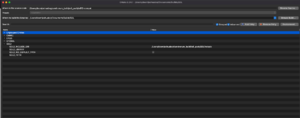
Generate, then Compile it will give you 2 files.
cd ~/zandronum_build/sdl_pack/sdl12-compat/build/ && make
TortoiseHG
Open TortoiseHG.app
Go to File -> Clone Repository
Add this line it to the source line:
https://hg.osdn.net/view/zandronum/zandronum-stable
Browse where you put zandronum_build in:
it should be like this:
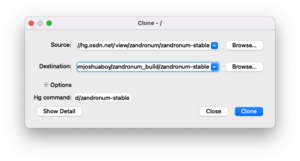
Click clone
Stable
if you are looking for Stable version go to Repository -> Update
it should pop up like this:
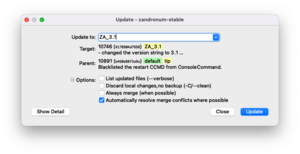
Go to the dropdown and find ZA_3.1 then Update.
you might need to add this patch for bundling an app: (if its does give you the text file download it by Right click and Save as )
https://osdn.net/downloads/users/39/39032/Appbundle.patch/