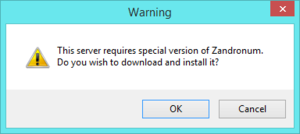Setting up testing versions: Difference between revisions
DrinkyBird (talk | contribs) No edit summary |
DrinkyBird (talk | contribs) No edit summary |
||
| Line 4: | Line 4: | ||
<div> | <div> | ||
== Doomseeker == | == Doomseeker == | ||
{{Note|The Doomseeker betas automatically enable and set up this, so you can set it to auto update to beta builds and it'll be all set up.}} | |||
Setting it up in Doomseeker is stupid simple. | Setting it up in Doomseeker is stupid simple. | ||
[[File:Doomseeker Options List.png|thumb|left|It's here, if you can't find it]] | [[File:Doomseeker Options List.png|thumb|left|It's here, if you can't find it]] | ||
Revision as of 11:34, 15 April 2017

Sometimes you join a server, and your server browser says something about testing binaries. Or maybe Zandronum launches, but you see the message on the right. Don't just ignore the server! This guide will show you how to get your server browser to automatically download and install these testing releases for you.
Doomseeker
Note
The Doomseeker betas automatically enable and set up this, so you can set it to auto update to beta builds and it'll be all set up.
Setting it up in Doomseeker is stupid simple.
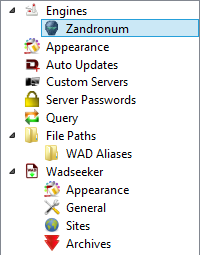
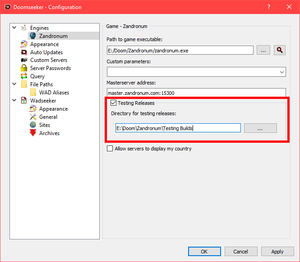
- Open Doomseeker if you haven't already
- Go to Options → Configure
- Click on Zandronum under Engines
- Check Testing Releases
- Set a directory for Doomseeker to put the testing releases in (make sure it's outside of Program Files)
- Click OK, and try to join a testing server!